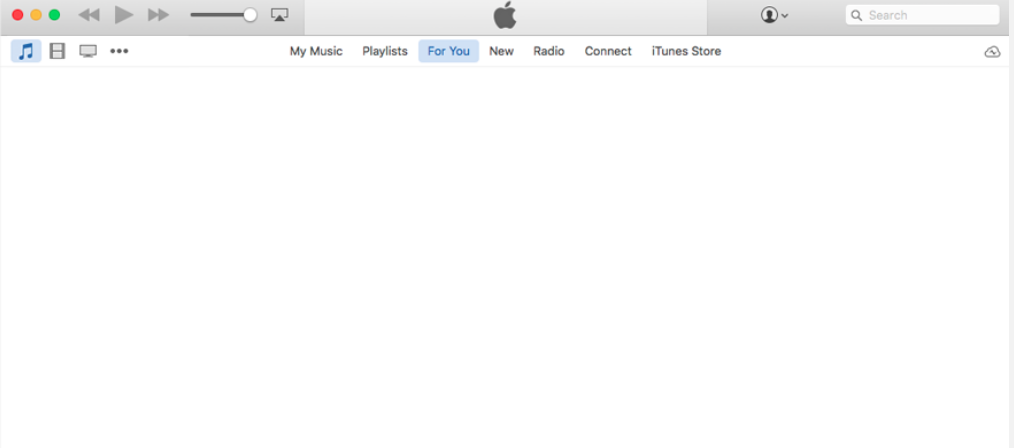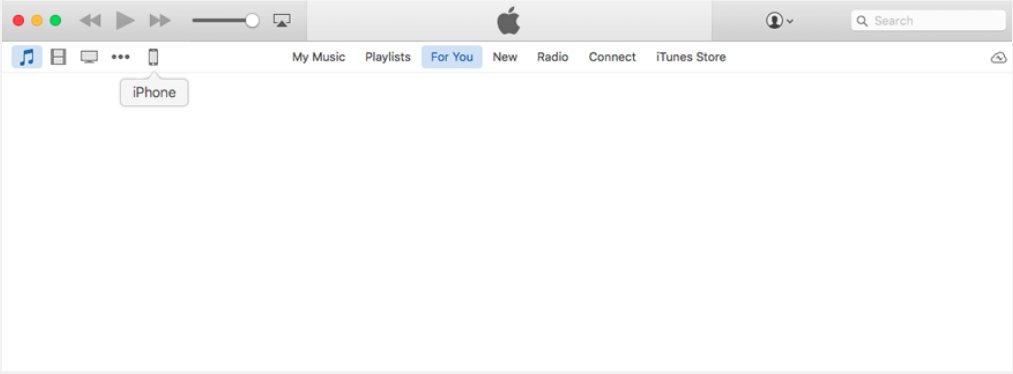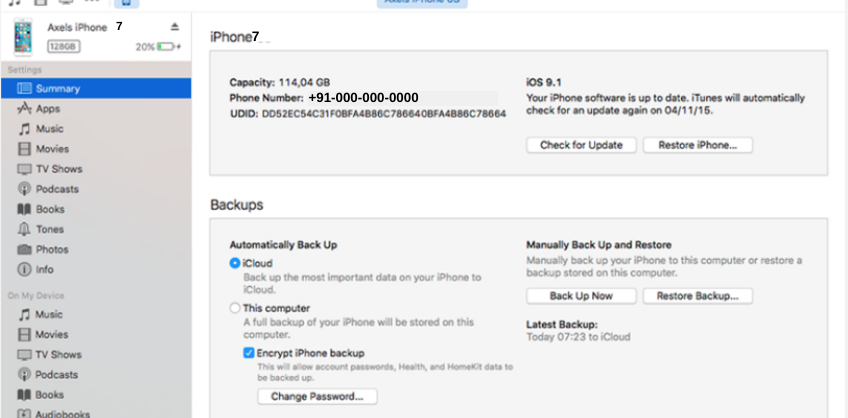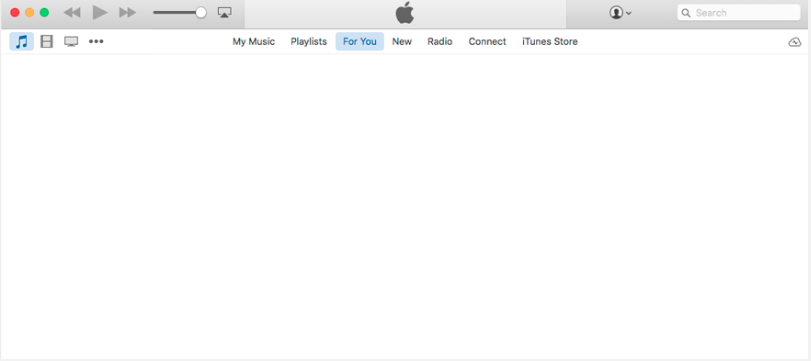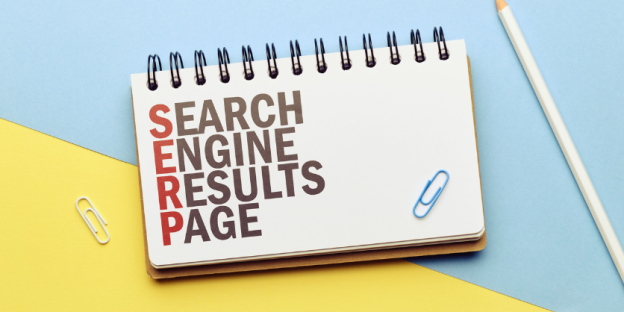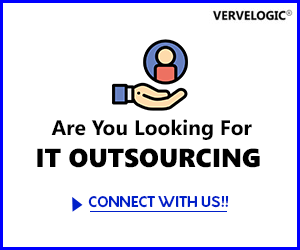Find UDID on the iPhone & other Information

What is Unique Device Identifier (UDID)?
UDID stands for Unique Device ID. The UDID is a feature of Apple iOS devices which is a 40 character string of letters and numbers, sort of like a serial number, and uniquely identifies a particular iOS device, including iPhones, iPads, and iPad touches. Well, every Apple device is secured by this UDID & every Apple device has it’s a specific and unique number. The alphanumeric code looks completely random to people, but it is actually based on various hardware characteristics.
Why do you need a UDID?
An iPhone user can only install applications that are approved by Apple and are available on the App store. On the other hand in Android devices, you can download and install applications externally too. But Apple is more secure about its user’s information and the apps submitted to the App store must be compliant with their standards.UDIDs are used to connect a device to an iOS developer account, which allows that device to install and test apps written by that developer before their public release. So, connecting the UDID to a developer account also allows the device to install beta releases of iOS for testing.
Apple also uses the UDID to connect devices to a user’s Apple ID. This allows those devices to automatically download and install apps purchased on the App store, or music purchased from iTunes. This help user if they have changed the phone and are using the same Apple ID on the new phone so they don’t have to purchase the already purchased apps. The UDID also helps Apple to route push notifications and iMessages to the correct device.
Earlier, UDIDs were also used by third-party developers and ad networks to collect data about users. The UDID can relate to getting the information about the user like location, app usage habits, and more. Developers also often used the UDIDs to connect to pre-game centers social networks like OpenFeint and Plus+.
Other Useful Numbers on Apple Devices
1. Serial Number– Serial number is used to identify your iPhone or iPad. Apple or your carrier will often ask you for your serial number when providing support for your device, and you’ll also need your serial number if you’re looking to trade-in.
2. IMEI – IMEI stands for International Mobile Equipment Identify Number and it another unique ID number for your device. The carriers used it to identify valid devices on their network. If the device is valid then you can use the iPhone with the carrier. If your phone gets lost or stolen then you’ll need IMEI to locate it and stop it from being used by others.
3. Model Identifier – This is a number, not unique to your iPhone or iPad, that simply identifies the model of device you have. For instance, if you have an iPhone 7 plus, your model identifier will be iPhone9,4.
How to Find UDID?
1. Launch iTunes & connect your iPhone, iPad, or iPod
2. Under Devices, click on your device
3. Next click on the “serial number”
4. This Should change the serial number into the UDID
5. Choose “Edit” and then “Copy” from the iTunes menu
6. Paste into your Email, and you should see the UDID in your email message.
The above steps will help you find the UDID but you need a certain few other steps to find UDID in windows and those steps are as follows.
a. Open iTunes.
b. Plugin your iPhone, iPod touch or iPad.
c. Click its name under the devices list.
d. Ensure you’re on the summary tab.
e. Click on the text that says a serial number. It should change to say Identifier(UDID).
f. Select Copy from the Edit menu.
g. Your UDID is now in the clipboard, so you can paste it into an email or message.
Here’s everything about the UDID and other serial numbers. With the above steps, you can find these number of your Apple devices.